Adjusting Sensor Settings on the Cove Connect App
Table of Contents
There are a few settings you can be able to adjust for each sensor including renaming the sensor, configuring app notifications, toggling on/off chime, and bypassing a sensor. To access the sensor's settings:
Adjust Sensor Settings on the Cove Connect App (Android)
- Log into the app
- After you have logged in, tap on the menu bar on the top left
- Tap on “Security”, this Screen will display all of your Equipment. You can also sort them by Category.
- For Android, Find the sensor you want to adjust and do the following:
- For Android click on the 3 dots to the right of the sensor you wish to adjust.
- This will bring up a menu that will allow you to adjust your sensor settings.
- You can rename your sensor
- Click on the “Rename” option in the pop-up menu.
- Type in the new name of the sensor in the Text field.
- Click “OK” to save your changes.
- Adjust App Notifications
- Add a checkmark in the box if you would like to receive App Notifications when the sensor is triggered.
- For doors and windows, you get the option for when the door is opened and when the door is closed.
- Adjust Chime (For Doors and Windows)
- Add a checkmark in the box if you would like to hear a chime when the sensor is triggered.
- For doors and windows, you get the option for when the door is opened and when the door is closed.
- Bypass Sensor
- Add a checkmark in the box if you would like to bypass a sensor.
- This bypass is ONLY for one arming cycle. After the system is disarmed the bypass is removed.
- You can rename your sensor
Adjust Sensor Settings on the Cove Connect App (iOS)
- Log into the app
- Navigate to the “Security” page, For iOS this is located at the bottom menu bar
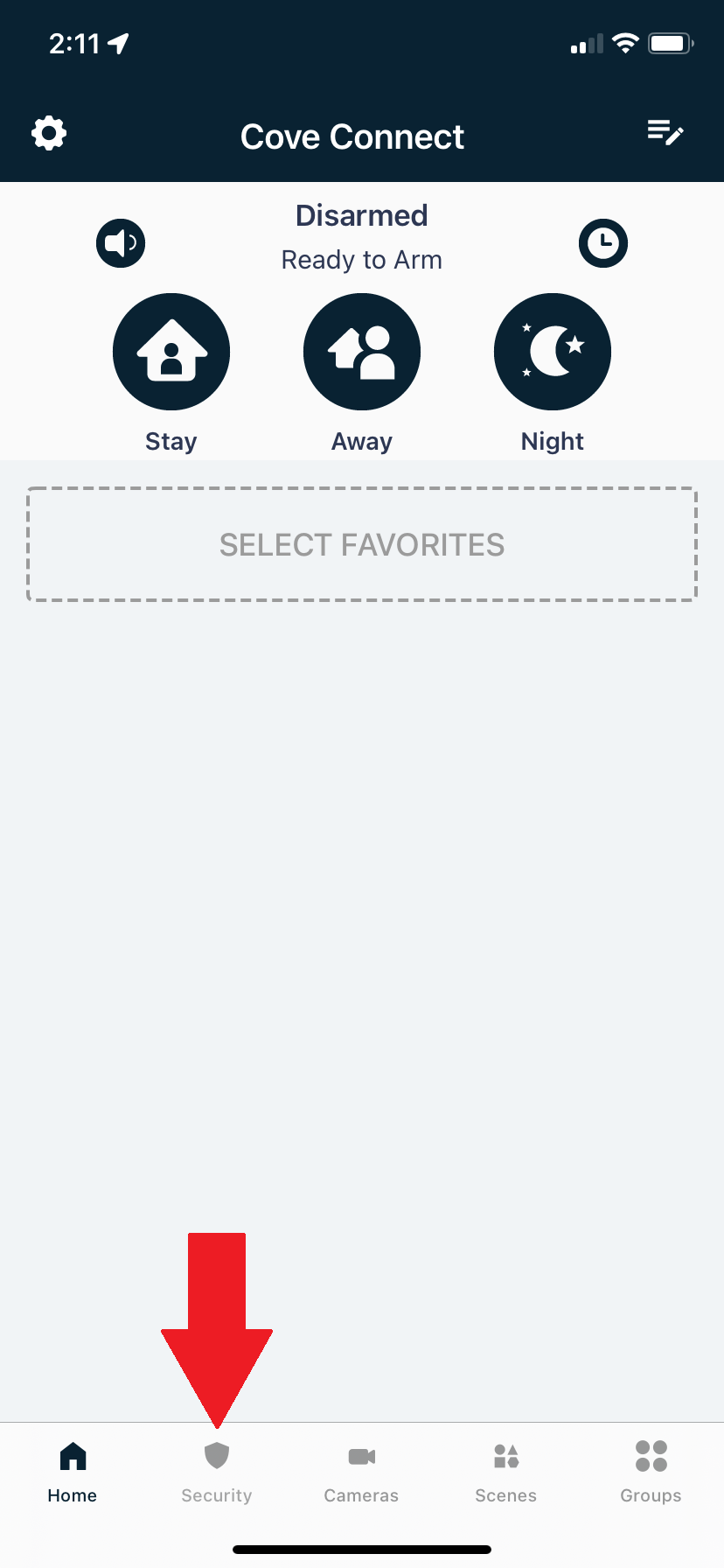

For iOS, Find the sensor you want to adjust and do the following:
- Tap on the sensor.
- This will bring up a menu that will allow you to adjust your sensor settings.
- Change Sensor Name
- Tap on your sensor name
- Tap on the “Zone Name” Field, this will bring up a keyboard. Erase the old name and type in your new name.
- Then tap on the “Disk” icon in the top right corner to save the new name.
- Change Sensor Name
- Adjust App Notifications
- Enable the toggle if you would like to receive app notifications when the sensor is triggered.
- For doors and windows, you get the option for when the door is opened and when the door is closed.
- Adjust Chime (For Doors and Windows Only)
- Enable the toggle if you would like to hear a chime when the sensor is triggered.
- For doors and windows, you get the option for when the door is opened and when the door is closed.
- Bypass Sensor
- Enable the toggle if you would like to bypass a sensor.
- This bypass is ONLY for one arming cycle. After the system is disarmed the bypass is removed.