Portal - Multi-Factor Authentication
This article explains how to enable and disable multi-factor authentication on the online customer portal.
How to Enable Multi-Factor Authentication
Go to the account tab in the online portal.
Under "User settings," select the box that says "Enable Multi-factor authentication."
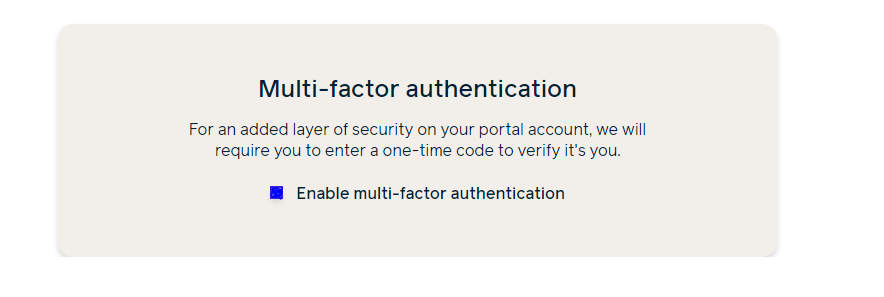
A pop-up with a scannable QR code will appear.
You can use any authenticator app to scan this QR code. We recommend Google Authenticator, Microsoft Authenticator, or Authy.

Scan the QR code and the app will give you a verification code.
Enter this verification code into the form and you will be set up for multi-factor authentication.
From now on, when you log into the online portal, you will enter your username and password and then will need to open the app and enter the new code when prompted to do so.
How to Disable Multi-Factor Authentication
Go to the Account tab in the online portal.
Under "User settings," uncheck the multi-factor authentication box.
A pop-up window will appear, select “Disable Authentication.”
Keep in mind that if you choose to set it up again, your original code will no longer be valid and you will need to set it up again as a new account.
FAQs
- What is an authenticator app for multi-factor authentication?
- There are many authenticator apps available. A few we recommend are Google Authenticator, Microsoft Authenticator, or Authy. These apps can be found on the App Store or Google Play.
- What if I am having trouble with my multi-factor authenticator app?
- We are unable to help troubleshoot the authenticator apps with you as they are all third party apps. However, we are happy to assist you with as much as we can, including disabling multi-factor authentication if you become locked out of your online portal account (see the process below).
- What if I get locked out of my Portal account because multi-factor isn’t working?
- At this time, that issue can only be resolved by our internal team. Please contact a member of our support team at 855-268-3669 and they will escalate your issue to the designated team.
- You will know your issue has been resolved when you receive an email prompting you to reset your password. Once you receive the password reset email, follow the link to reset your password and regain access to your account. After you are back in your online portal account, you can re-enable multi-factor if you would like.

